Organization
Organization Settings provides the ability to configure global settings for the top-level organization, usually the Group. These settings cannot be changed at the station or Department level, unless the station is the top level in a single station organization.

The organization can set the default view of Axis News content browser to either include or not include premium third party content. This feature is configured for the entire organization (i.e., station group). It cannot be changed at the station or department level.
- If set to All Projects, then by default, the search results from all of the organization’s projects, including premium content, are automatically displayed.
- If set to Local Projects, then by default, the search results of the station’s Local Projects, excluding third-party content, are automatically displayed.
If the user has been granted access to third-party content, then the user can change the search parameters for a specific search, and specify a third-party content folder (e.g., AP GraphicsBank V2 or Getty Editorial Images) or by selecting All Projects.
To set Default News Project:
- Access Homepage.
- Organization Settings in top right corner.
- Click Organizational Settings.
- Select either All Projects or Local Projects, then click Save.
This setting is specific to Getty Editorial images. Getty Editorial images that are downloaded either in News or Track can be copied, with metadata, to a local folder.
- ID: An Axis ID is assigned for this asset with the Getty ID is appended to the Title field for reference.
- Title: The label Getty and the Getty ID are appended to the assets Title for reference.
- Description: The name of the original author of the image is appended to the end of the Description field.
- Author: The name of the Axis user who downloaded the image is specified as the asset’s author.
The following figure shows the Getty asset as it appears in Track. News displays the ID, Getty ID and Title.

To enable Automatically store Getty images to a project:
- In Home > Administration > Organization Settings, check the Automatically store Getty images to a project checkbox.
- From the dropdown, select the Project (folder) from the dropdown to which the Getty images are to be saved. The available Projects are those that have been specified as Public in Projects administration (Home > Administration > Projects).
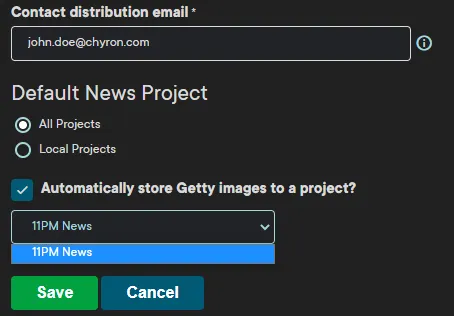
Administrators can post a Notification to the users in their organization by entering the text in the box as shown.

The notification text will be displayed below the account information. Once a user clicks the red X, the notification will no longer be shown until it is changed by the administrator.

To track service use, the Admin can generate Login Reports. A Login Report lists each instance of a login within the stated date range (inclusive) and time zone.
To generate a report:
- Set Start date, End date and Time zone.
- Click Download CSV. The report downloads to the local device.
If opening in a spreadsheet application, such as Excel, you may need to expand the width of the columns in order to view the content.
The Login Report provides the following information for each login:
- Date/Time stamp of login to Axis
- Login (Username) of person who logged in
- Total Concurrent Logins Count
- Concurrent Logins Purchased
Concurrent Logins Buffer: This is the number of logins beyond the purchased number of logins that Axis allows as a buffer.