Playout in EDGE
The Playout tab allows users to organize multiple scenes and replaceables across multiple Edge channels.
Begin by navigating to the Playout tab, and load the scenes you would like to broadcast.
- Click on the Playout tab to access the Playout screen.
- Click Project dropdown to select which project to preview and broadcast.

- Drag and drop each scene to the Preview channel monitor.
- Click Play button to broadcast in the Program channel.
Note: Multiple scenes can be layered in a single channel, in the Project, however scenes must be saved in a unique layer in PRIME Designer. Any scene that is assigned the same layer, and loaded in the same channel will displace the other.

- Click on the Tab button to open a new Edge channel.
-
- Each channel can contain multiple scenes and is based on the PRIME logic.
Note: Currently Edge supports Text and Image replaceables only.
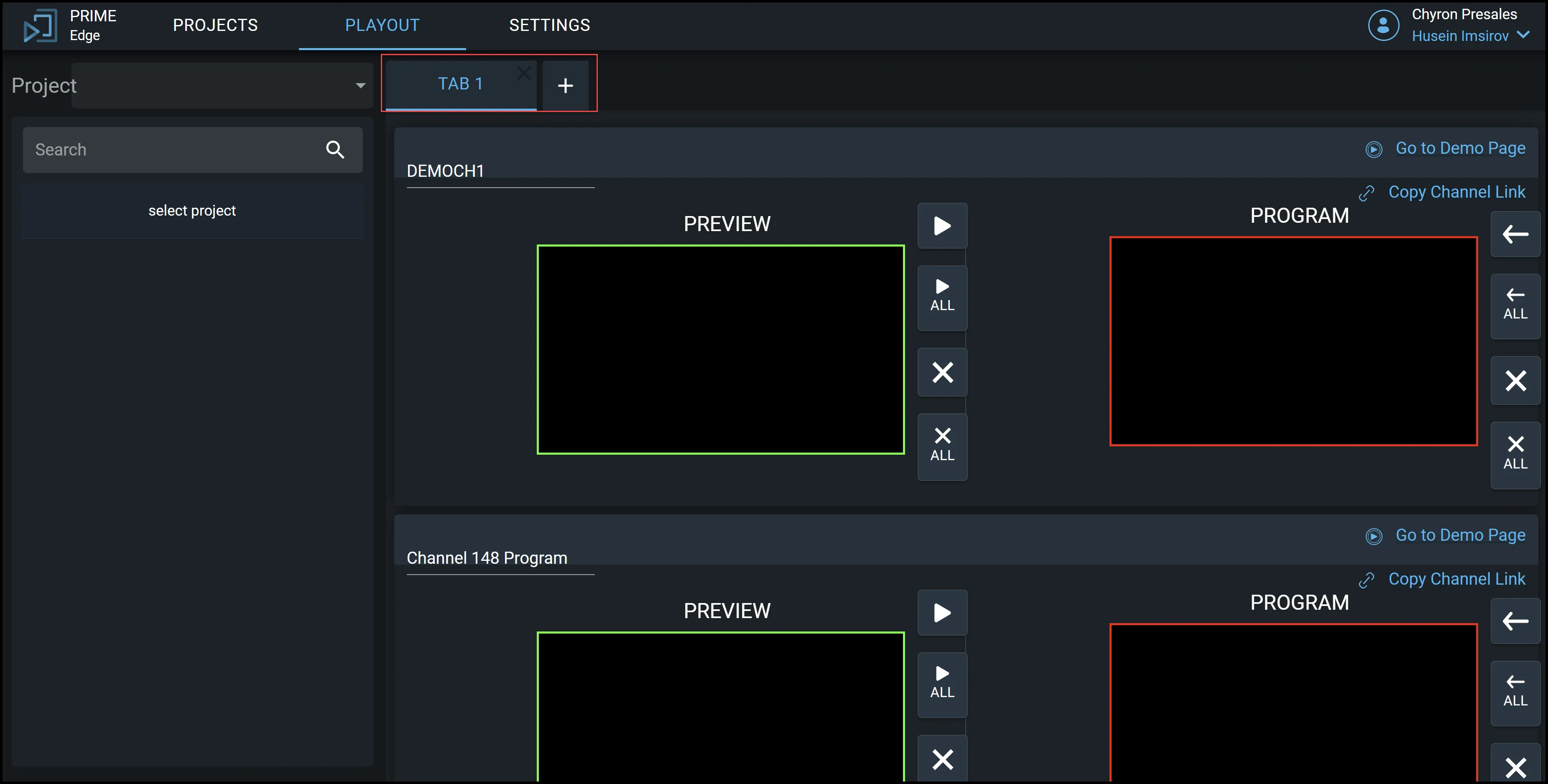
Once a scene is played in the Program channel, the Demo Page can also be played with interactive graphic.
Project can contain one or more scenes. Generally, you would have a separate project for different types of content.
Example: Sports, elections, ect.. Each scene then has their own defined layer number.
- Layering on a channel occurs, when multiple scenes are loaded on a channel that have their own unique layer assignment. The higher layer number will be in the foreground, the lower layer number in the background.

Replaceables are Text or Image objects that have been defined as updateable fields during scene construction. To update a text value, click into the field and begin typing. To apply any changes to the scene you must press the Ok button.
- To update an image, click the field to expand the drop-down arrow. This will show all images in the project.
- Select the image item you wish to use. Any updates to text or images must be made and applied before loading a scene in Preview.
