News Module
News module is used to create News Images and is integrated with CAMIO.
This module allows the user to upload existing templates into the News screen. As well as selecting which image to apply to the set template. Once the image is selected, user can add text and layers before assembling the image into a composition.
- Uploading Image and Text to create composite.
Note: These fields require either administrator privileges or write access privileges on the News Project folders.
Once the template is added to the Template list.
- Click on desired template.
- Enter desired image in the search field (ex. dog) or Upload image.
- Select the image update layer to place the image either on the lower, middle or upper portion of the composite.
- Click Assemble button.
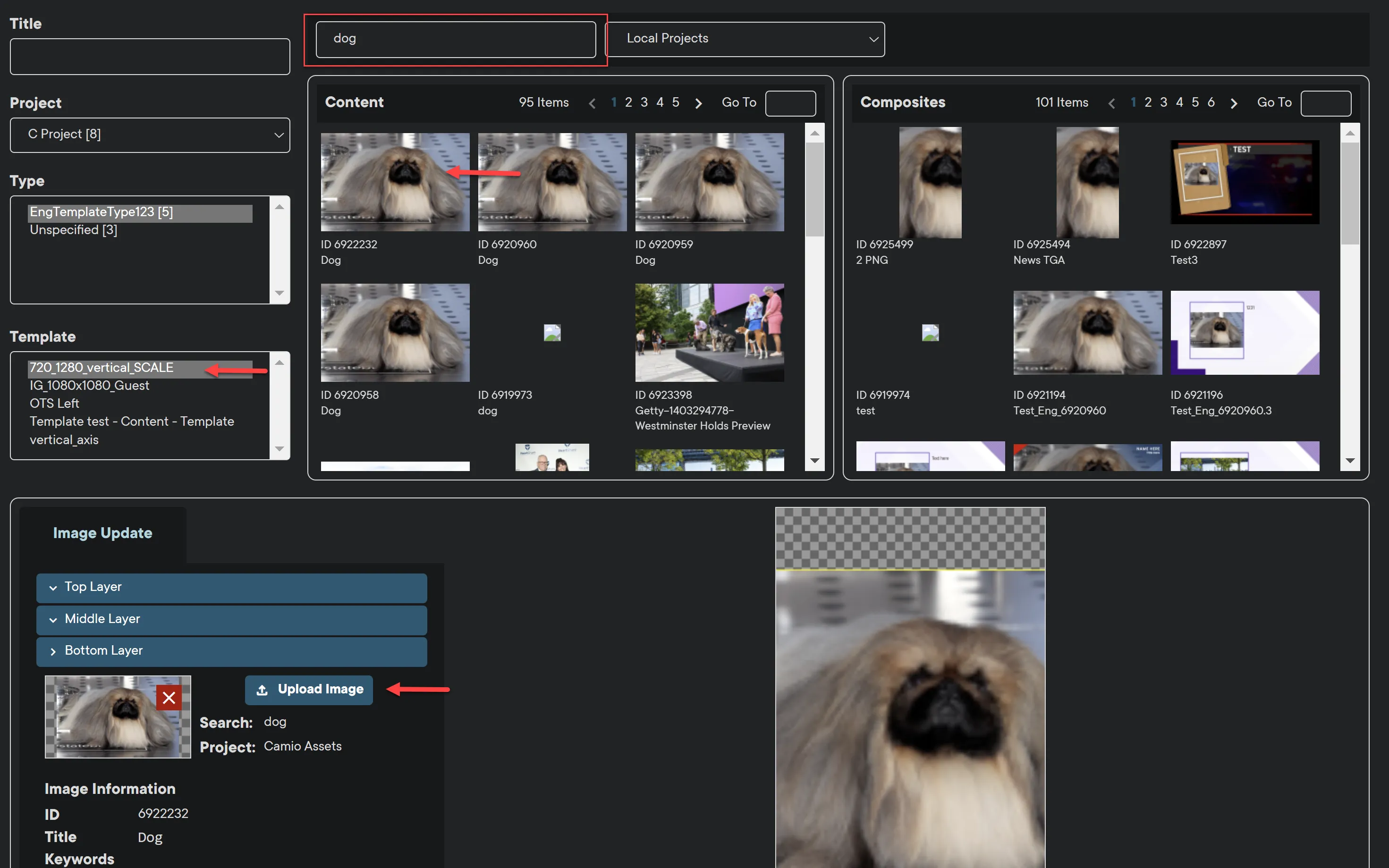
Note: Templates vary in design and functionality. Some templates contain multiple images or multiple text fields.
In addition to uploading images, User can also embed text into the template.
- Click on the Text Update tab.
- Enter Text in the left fields to embed the text into the image.
- User can also add a Title, Weekday, Time, AM/PM, Time Zone and Photo Credit text.
- Click Assemble button.
- Composite is created and added to the Composite screen in top right corner.
- Right click on the Composite Image to edit.
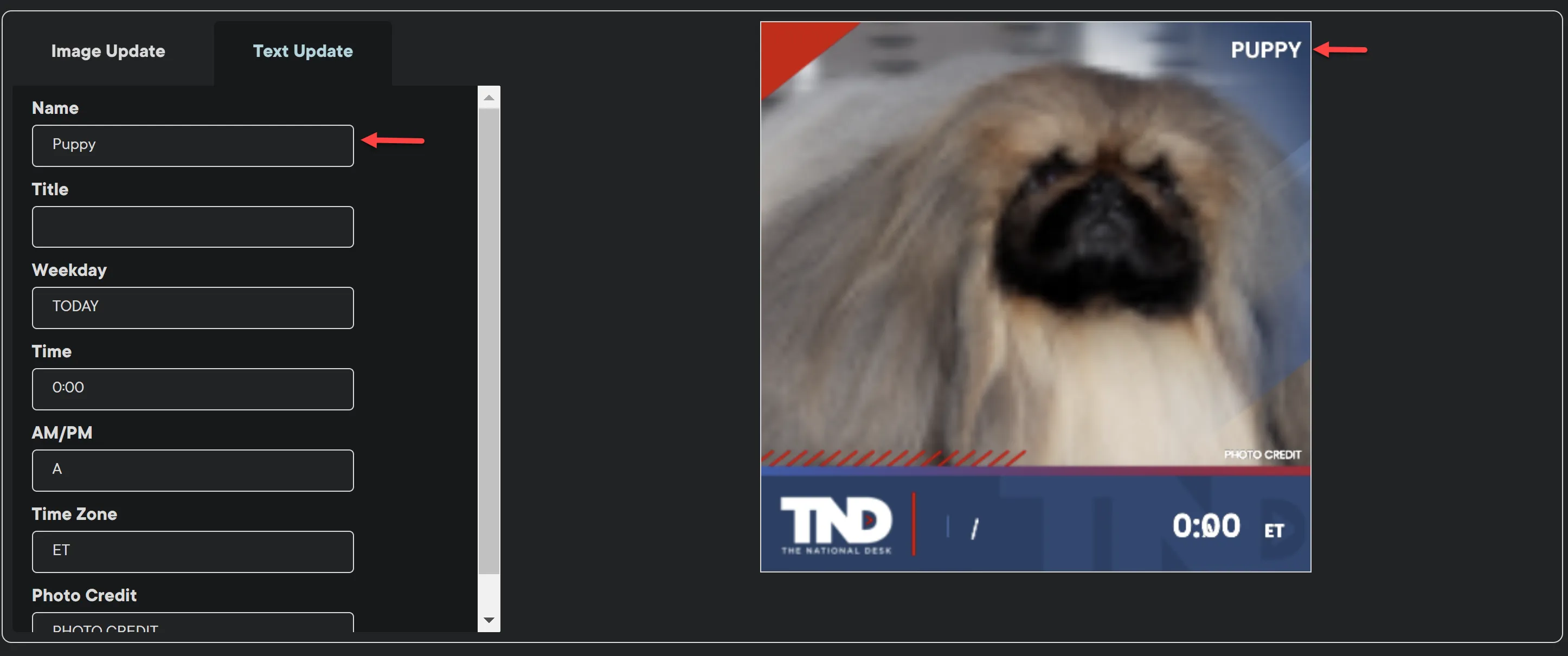
Once saved, this asset can be accessed and edited on the Track module at any time.
