Axis
Axis - User Manual
Track Module
4min
Track module is used as a repository to store all assets created for the Maps, News, and Charts modules; the user can access any assets, make edits and set automatic removal of assets once they are inactive for a set time.
Begin by selecting the Local Projects from the Projects dropdown menu.
- Click on the Local Projects dropdown menu and select a project.
- Enter a keyword to search an asset OR enter an asterisk * in the Title Name field to pull all assets.
Note: Click the i icon to open the full list of functions.
- Select asset from the Axis Tab or Getty Stills as shown below.

Once User opens an asset, it can be uploaded, duplicated or emailed.
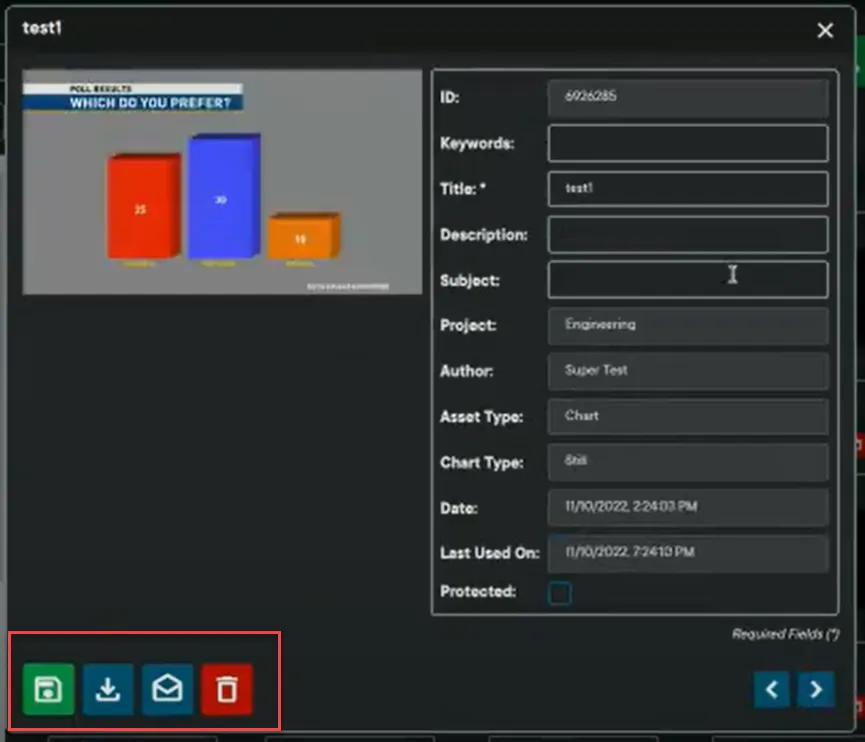
Asset Preview
To upload an asset from another source, navigate to the Track module.
- Click the green upload icon.

Track Upload Button
Upload window will open.
- Select Project.
- Select Asset Type.
- Enter Title Name.
- Optional Fields include:
- Subject
- Keywords
- Description
- Click the Browse button and upload the image to Axis.
- Click Submit button.

Track Upload File
The asset will save to the Track repository and can now be accessed and edited at any time.
